Fingerprint Authenticator¶
This application uses machine learning to generate a unique “signature” from a grayscale image of a person’s fingerprint captured by the R503 Fingerprint Module. The generated signature is then compared against previously generated signatures saved to flash memory. If a saved signature is similar to the generated signature then the user is considered authenticated.
NOTE: This application only supports running on supported embedded targets (Windows/Linux is not supported).
Quick Links¶
GitHub Source - View this example’s source code on Github
Hardware Setup - View the required hardware setup for this example
Online documentation - View this example’s online documentation
Fingerprint Authentication Tutorial - View this example’s associated tutorial
R503 Fingerprint Module - View the fingerprint reader’s product page
Video¶
Behavior¶
This application has the following behavior:
Click button 2 to iterate through users
The LED will be solid red, blue, or purple to signify the current user:RED -> user 0
BLUE -> user 1
PURPLE -> user 2
Press button 2 for 10s then release to erase the current user’s signatures.
The LED will pulse purple while the erase sequence initializes, and flash purple when the signatures are erased.
Release button 2 before 10s have elapsed to abort the sequence.Click button 1 to save the fingerprints for the current user.
The LED will flash blue when you should place your finger on the reader.
If the LED flashes red then there was a reading error, wait for the LED to flash blue to try again.
This sequence will repeat 3 times. i.e. The SAME finger will be captured 3 times.
If there is no activity on the reader after 7s, then this sequence will be aborted.In normal operation, the LED pulses blue.
Place your finger on the reader to authenticate.
The LED will pulse purple while your finger is processed.
The LED will be solid red, blue, or purple for the authenticated user.
The LED will flash purple for an unknown fingerprint
HINT: Run the following command to view the captured fingerprints:
mltk fingerprint_reader
State Diagram¶
A state diagram of this application is as follows:
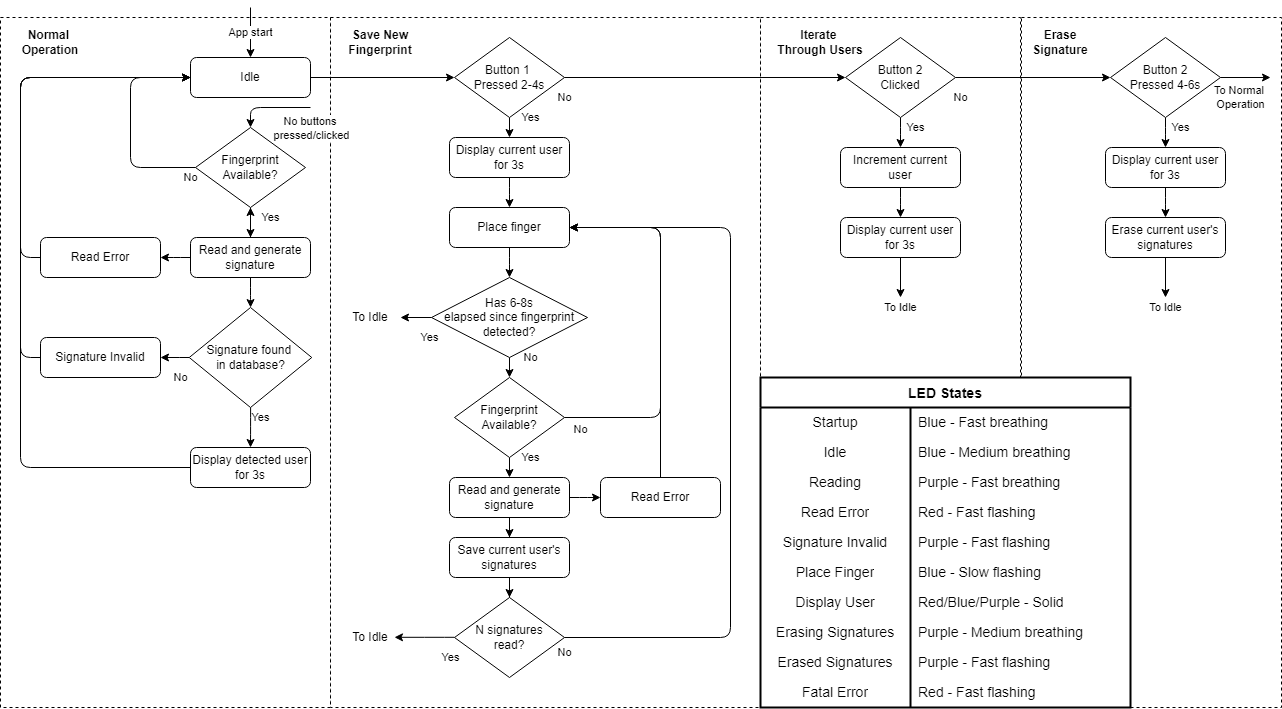
Signature Generation Model¶
The application is designed to run with a model similar to fingerprint_signature_generator
This model receives a pre-processed grayscale image of the fingerprint and generates its corresponding unique signature.
Refer to Fingerprint Authentication Tutorial for more details on how to create this model.
Updating the model¶
The application will run any quantized .tflite model file.
A default model comes with the application, however, this model may be updated
using several different methods:
via Simplicity Studio¶
To replace the default model, rename your .tflite file to
1_<your model named>.tflite and copy it into the config/tflite folder of Simplicity Studio
project. (Simplicity Studio sorts the models alphabetically in ascending order, adding 1_
forces the model to come first). After a new .tflite file is added to the
project Simplicity Studio will automatically use the
flatbuffer converter tool
to convert a .tflite file into a c file which is added to the project.
Refer to the online documentation for more details.
via fingeprint_reader Command¶
Alternatively, using the command:
mltk fingeprint_reader <model path> --app none
will program the .tflite model to the end of the device’s flash.
On startup, the application will detect the new model and use that instead
of the model built into the firmware.
NOTE: The --app none option tells the command to not update the fingeprint_authenticator application and only program the model file.
via CMake¶
The model can also be updated when building this application from Visual Studio Code or the CMake Command Line.
To update the model, create/modify the file: <mltk repo root>/user_options.cmake
and add:
mltk_set(FINGERPRINT_AUTHENTICATOR_MODEL <model name or path>)
where <model name or path> is the file path to your model’s .tflite
or the MLTK model name.
With this variable set, when the fingeprint_authenticator application is built the specified model will be built into the application.
Hardware Setup¶
To run this application, an R503 Fingerprint Module is required. This module must be connected to the USART peripheral of the embedded target.
The following default pin mappings are used by:
BRD2601
| R503 Pin | Board Expansion Header Pin |
|---|---|
| GND (black) | 1 |
| Power Supply (red) | 20 |
| 3.3VT (white) | 20 |
| TXD (yellow) | 6 |
| RXD (green) | 4 |
| Wakeup (blue) | 10 |
Build, Run, Debug¶
See the online documentation for how to build and run this application:
Simplicity Studio¶
If using Simplicity Studio select the MLTK - Fingerprint Authenticator Project.
Visual Studio Code¶
If using Visual Studio Code select the mltk_fingerprint_authenticator CMake target.
Command-line¶
If using the Command Line select the mltk_fingerprint_authenticator CMake target.
Dumping images to PC¶
This application works with the MLTK command:
mltk fingerprint_reader --help
Using this command, you can dump images to the local PC.
For example:
mltk classify_image fingerprint_reader --dump-images
which will display the images from the fingerprint reader and save them to the local PC
Build Settings¶
When building this application using Visual Studio Code or the Command Line several options may be configured to control how the app is built.
To specify the settings, create/modify the file:
<mltk repo root>/user_options.cmake
The following settings are supported:
FINGERPRINT_AUTHENTICATOR_MODEL¶
Optionally, configure the .tflite model to profile:
# Specify the path to the .tflite model file to use
# by the mltk_fingerprint_authenticator application
mltk_set(FINGERPRINT_AUTHENTICATOR_MODEL ~/my_models/my_model.tflite)
HINT:
You can also specify the path to the .mltk.zip model archive or just specify the MLTK model name, e.g.:
# Specify the path to the model archive
mltk_set(FINGERPRINT_AUTHENTICATOR_MODEL ~/my_models/my_model.mltk.zip)
# Specify the MLTK model name
# NOTE: The model specification must be on the model search path, see:
# https://siliconlabs.github.io/mltk/docs/guides/model_search_path.html
mltk_set(FINGERPRINT_AUTHENTICATOR_MODEL fingerprint_signature_generator)
TFLITE_MICRO_ACCELERATOR¶
Optionally, configure the target hardware accelerator:
# Use the Gecko SDK MVP TFLM kernels
mltk_set(TFLITE_MICRO_ACCELERATOR mvp)
