How can I debug my model during training?¶
The model is defined in a model specification file which is a standard Python script.
This script is loaded by the MLTK train command.
Using Visual Studio Code you can single-step debug your model during model training.
If necessary, install the MLTK
Install Visual Studio Code
Open VSCode, and install the Python VScode extension
From VSCode select
Fileon the top-right, thenOpen Folderand open the folder containing your model’s Python scriptFrom VSCode, open your model Python script and set a breakpoint
Configure the VSCode Python interpreter to point the one with the MLTK installed If you created a virtual environment for the MLTK, then you should select that Python interpreter,
e.g../mltk_pyvenv/Scripts/python.exeFrom VSCode, select the
Run and Debugtab, then thecreate a launch.jsonlink,To
.vscode/launch.json, add:{ "version": "0.2.0", "configurations": [ { "name": "Python: train", "type": "python", "request": "launch", "module": "mltk", "args": [ "train", "--test", "my_model.py" ] } ] }
This defines a new Python launch configuration which effectively runs the command:
cd <folder containing your model> mltk train --test ./my_model.py
However, with this, we can set breakpoints and single-step through the code.
Launch the
Python: traindebug configuration to debug your script
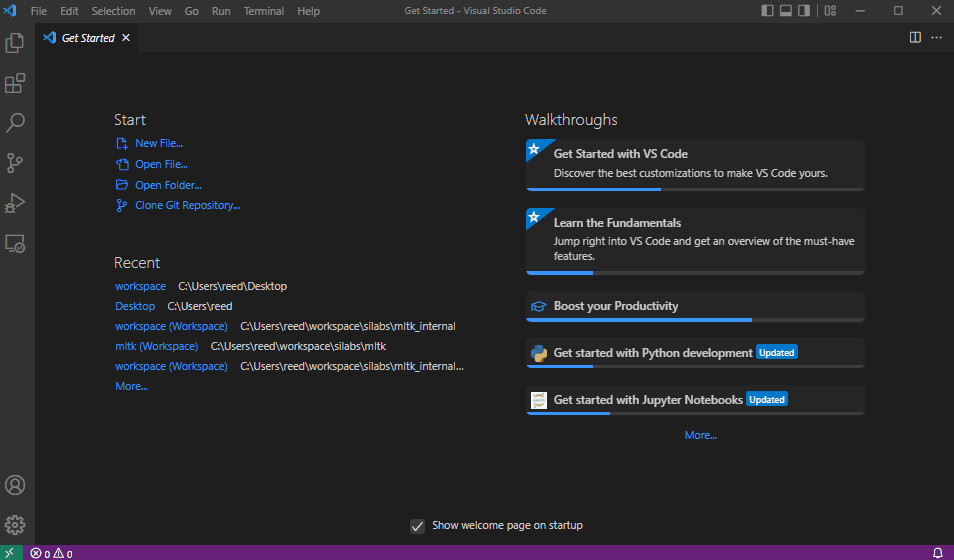
Note
Any of the other mltk commands can be debugged in a similar manner, just update the args in the .vscode/launch.json configuration.
Note
If you to debug the data generator callbacks, be sure to set the debug option first, e.g.:
my_model.datagen = ParallelAudioDataGenerator(
debug=True, # Set this to true to enable debugging of the generator
...