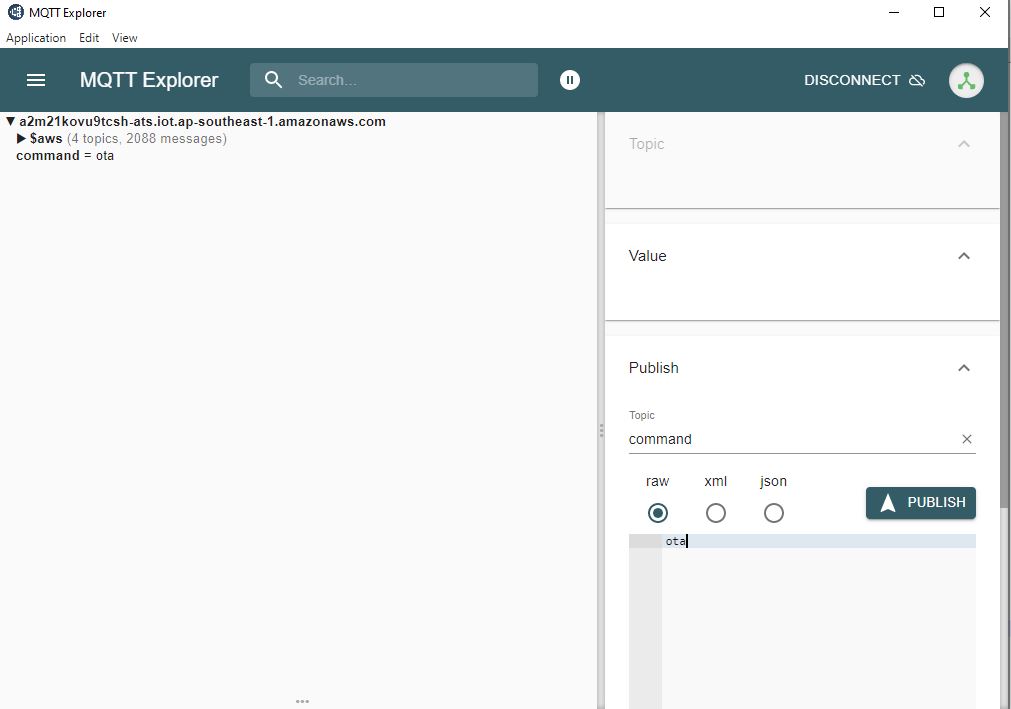Matter Wi-Fi Direct Internet Connectivity
Direct Internet Connectivity (DIC) is a silabs only feature to connect matter devices to proprietary cloud solutions(AWS,GCP,APPLE …) directly. As such, a Matter Wi-Fi device must support connecting locally on the Matter Fabric, via IPv6, and connecting to the Internet via IPv4.
Matter devices can be controlled by chip-tool or controller and the respective status of the attribute modified will be published to the cloud.
Remote user can install the cloud specific application to get the notification on the attribute status.
DIC Feature Diagram
Below diagram gives end-to-end flow about Direct Internet Connectivity.
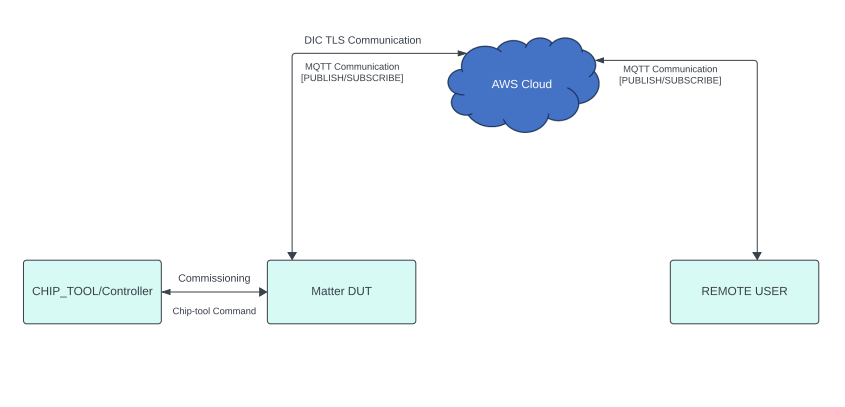
Prerequisites
Hardware Requirements
Hardware required for DIC feature to run on Silicon Labs Platform, refer Matter Hardware Requirements
Software Requirements
Download MQTT Explorer Software for controlling device through cloud.
Software required for DIC feature, refer Software Requirements
End-to-End Set-up bring up
Message Queuing Telemetry Transport (MQTT)
MQTT is an OASIS standard messaging protocol for the Internet of Things (IoT). It is designed as an extremely lightweight publish/subscribe messaging transport that is ideal for connecting remote devices with a small code footprint and minimal network bandwidth. Refer https://mqtt.org/ for more details
Configuration of MQTT server
To set up and configure AWS or Mosquitto for DIC support please see the following documentation:
Remote User Setup (MQTT Explorer)
A remote user is used to check the state of device. In this context MQTT explorer is used as a remote user.
Building Matter DIC Application
To Build DIC Application, refer Building of DIC
Commission the Matter Device and confirm DIC connection is done from Device side logs.
End-to-End Test of DIC Application
Sharing status of device to cloud
Below diagram gives end-to-end flow for sharing status from matter device to cloud
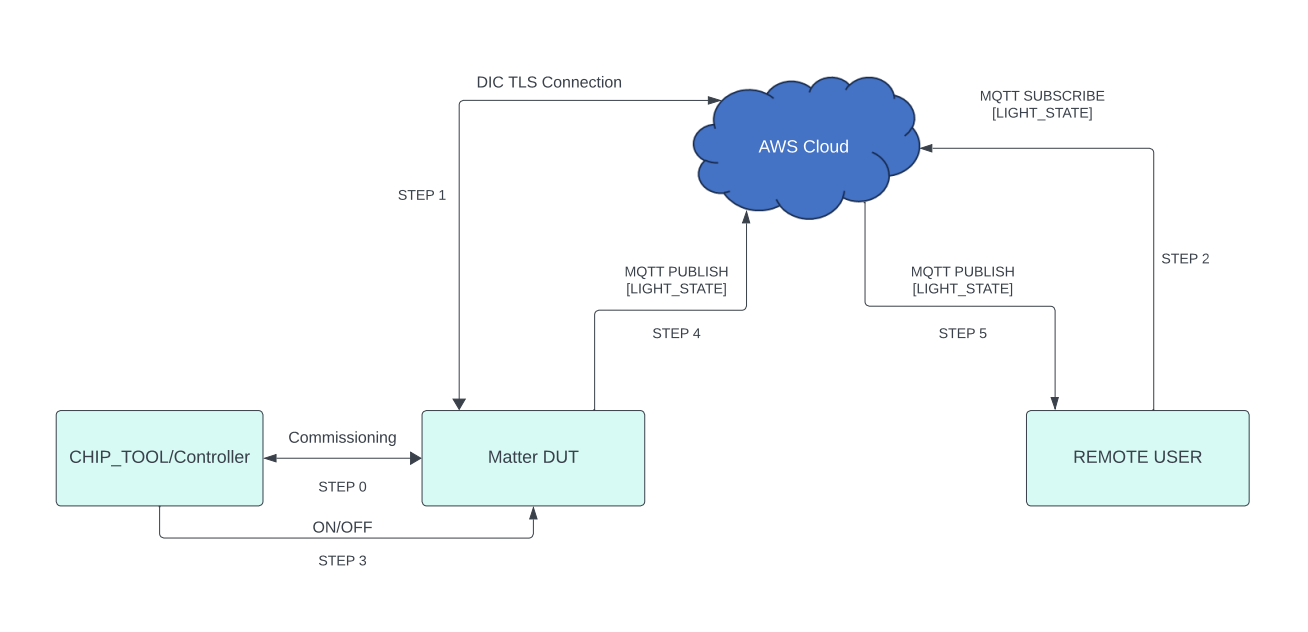
Note: For reference, Lighting App commands given in the above image. Similarly other application commands also can be passed. - End-to-end command to be executed from chip-tool, refer Running the Matter Demo - Below is the application specific attribute/s information or state shared to the cloud through Direct Internet Connectivity Solution - For Lighting App, On/Off Attributes - For Lock App, lock/unlock Attributes - For On/off Plug App, On/Off Attributes - For Windows App, lift/tilt Attributes - For Thermostat App, SystemMode/CurrentTemp/LocalTemperature/OccupiedCoolingSetpoint/OccupiedHeatingSetpoint Attributes - Application status would be updated on the mqtt_explorer UI, as shown in below image.
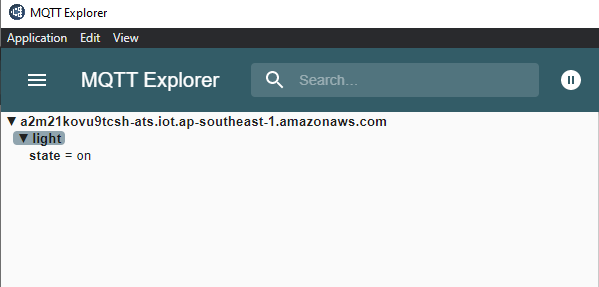
Control of the device through cloud interface
Below diagram gives end-to-end flow for Control of the matter device through cloud interface
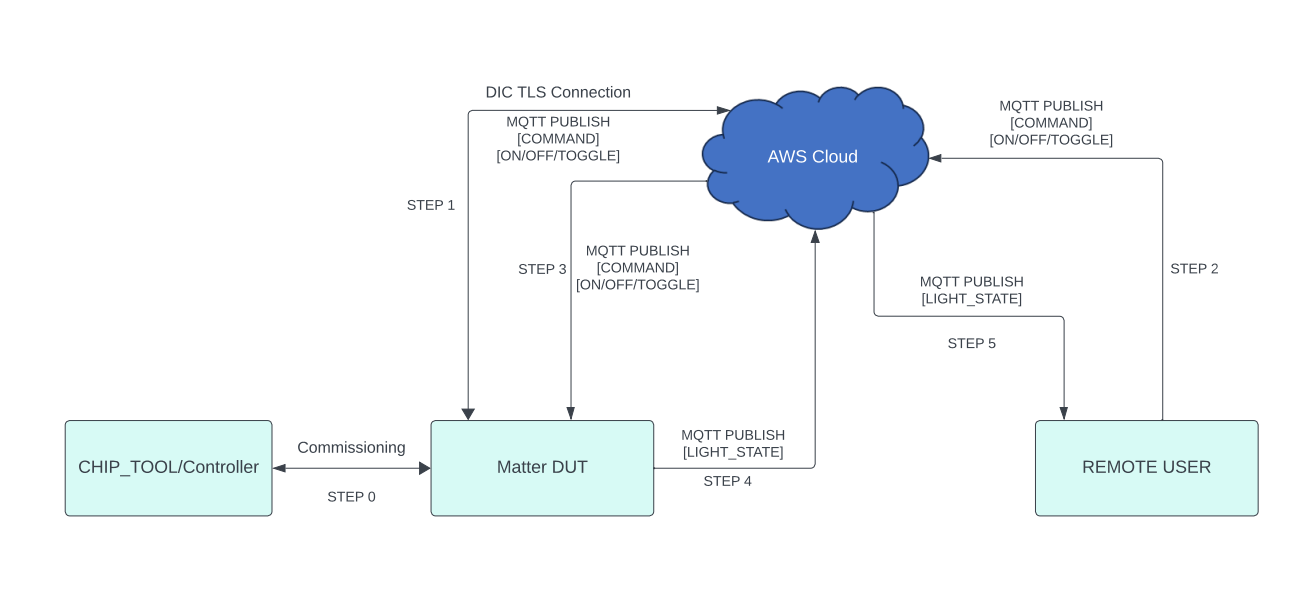
Note: For reference, Lighting App commands given in the above image. Similarly other application commands also can be passed.
Make sure matter device is up and commissioned successfully, refer Running the Matter Demo
For Controlling the device, set topic name and the commands to be executed in the mqtt_explorer for below applications.
Lighting App
Topic: command
Commands:
toggle
on
off
Onoff-plug App
Topic: command
Commands:
toggle
on
off
Lock App
Topic: command
Commands:
lock
unlock
Thermostat App
Topic: command
Commands:
SetMode/value(value need to provide 1,2,3,4 ex:SetMode/1)
Heating/value(value need to provide 2500,2600 ex:HeatingSetPoint/2500)
Cooling/value(value need to provide 2500,2600 ex:CoolingSetPoint/2500)
Window App
Topic: command
Commands:
Lift/value(value need to provide in range 1000 to 10000 ex: Lift/2500)
Tilt/value(value need to provide in range 1000 to 10000 ex: Tilt/2500)
Then click
publishbutton to execute the command.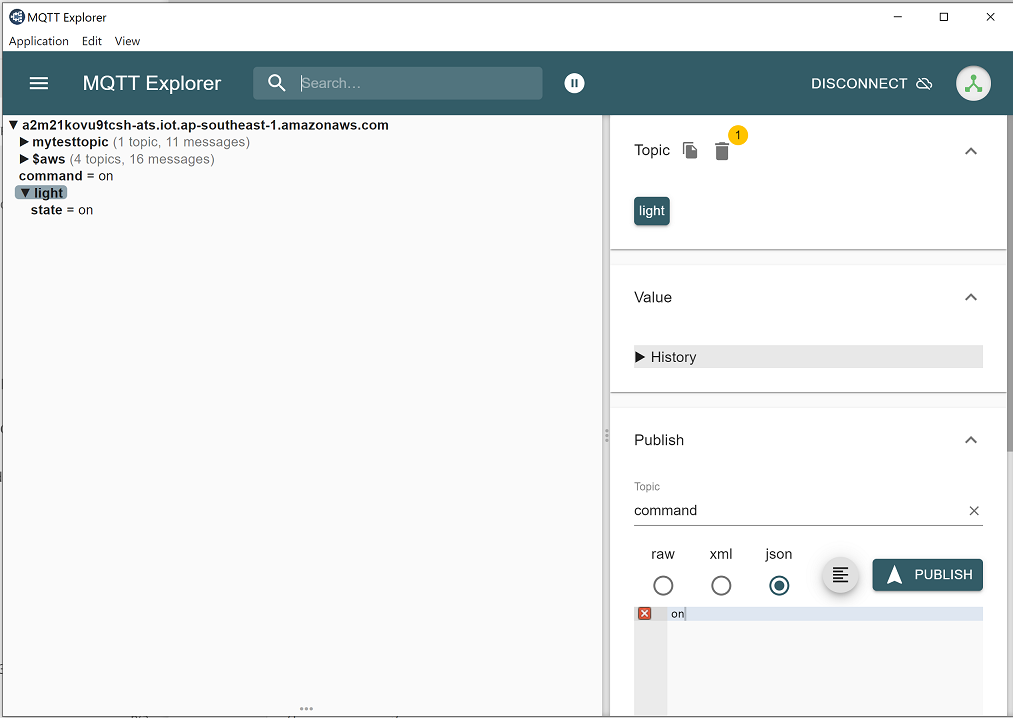
Download AWS OTA Image through cloud interface
Below diagram gives the end to end flow of firmware upgrade feature through AWS.
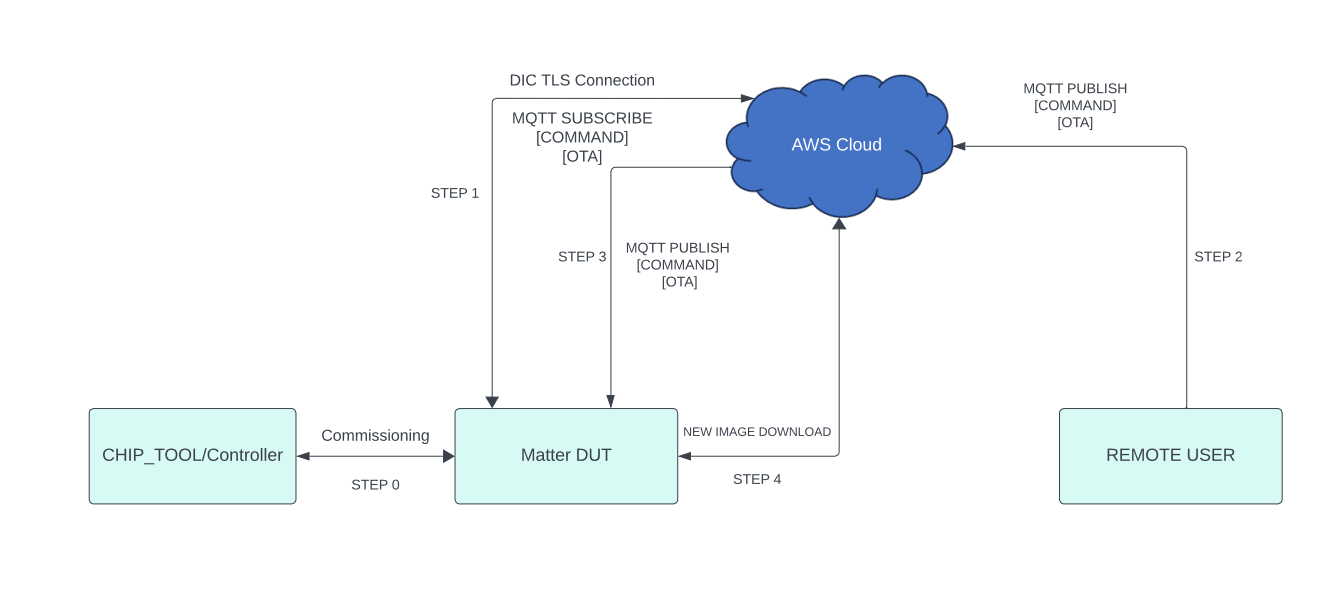
Build DIC with AWS OTA , refer Building DIC AWS OTA
Make sure matter device is up and commissioned successfully, refer Running the Matter Demo on EFR Hosts or Running the Matter Demo on SiWx917 SoC Hosts
Make sure device is connected to MQTT Server successfully.
Then Create a AWS OTA Job in the AWS Website, refer How to create AWS OTA JOB
Trigger OTA Command through MQTT Explorer like below.
Then click
publishbutton to execute the AWS OTA command.