Samsung Ecosystem Setup and Demo Execution
Hardware Requirements
Hardware Required for Samsung Smart Thing EcoSystem Refer Ecosystem Setup Prequisites Section
Software Requirements
Samsung Account
Samsung Smart things App on smartphone.
Setup of Samsung Smart Home Hub
Matter Demo Execution using Samsung Smart Aeotec
Build Matter Application by referring page Build MATTER Application
To Connect Board to a Computer follow below steps
For Wi-Fi NCP Mode Boards
Mount the EFx32 radio board on the EFx32 WSTK board.

Connect the NCP expansion board to the EXP header on the EFx32 WSTK board.

Toggle the upper switch on the NCP expansion board to EXP-UART.
For Wi-Fi SOC Mode Boards
Mount the SiWx917 radio board on the SiWx917 WSTK board.
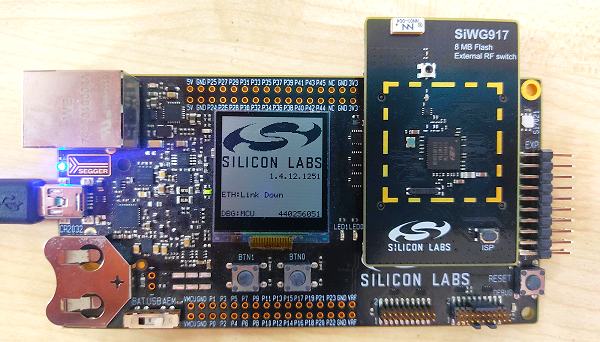
Connect your SiWx917 Wireless Starter Kit (WSTK) board to your computer using a USB cable.
Flash the bootloader binary for your device along with the application (e.g., lighting , lock, thermostat, window covering, light-switch).
For Wi-Fi NCP Mode Boards Follow the instructions in this link to flash binaries
For Wi-Fi SOC Mode Boards Follow the instructions in this link to flash binaries
Open Smart things app , tap on “+” ,Select Add device
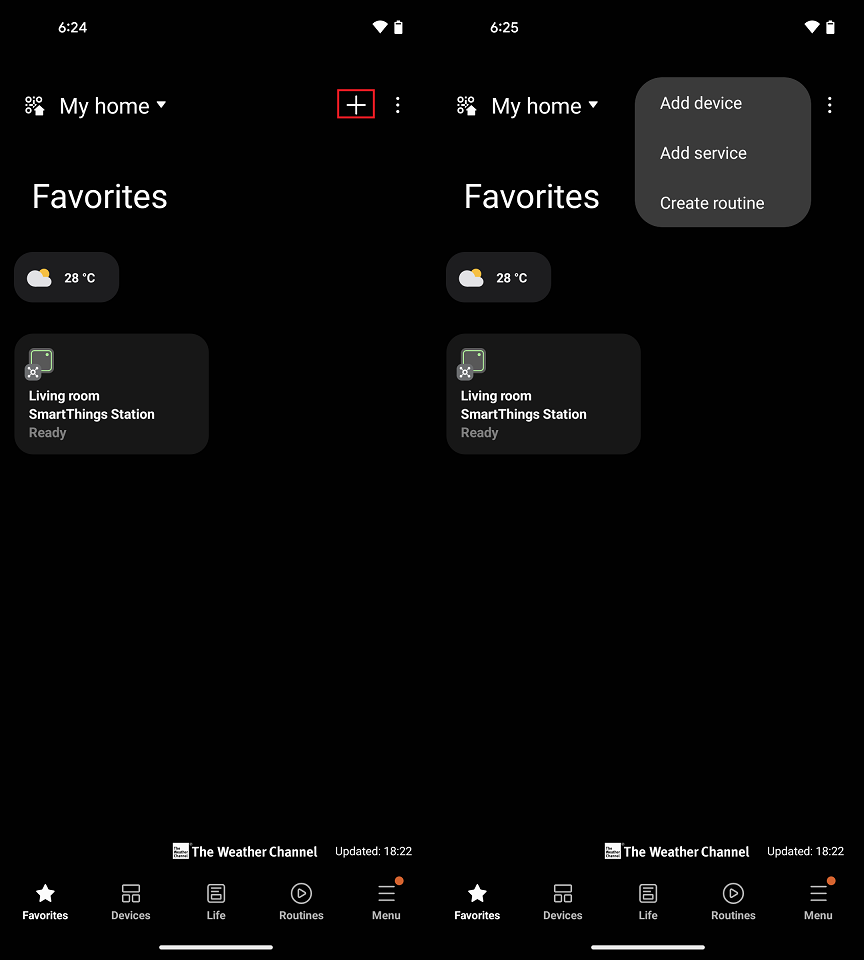
Select Partner Devices.
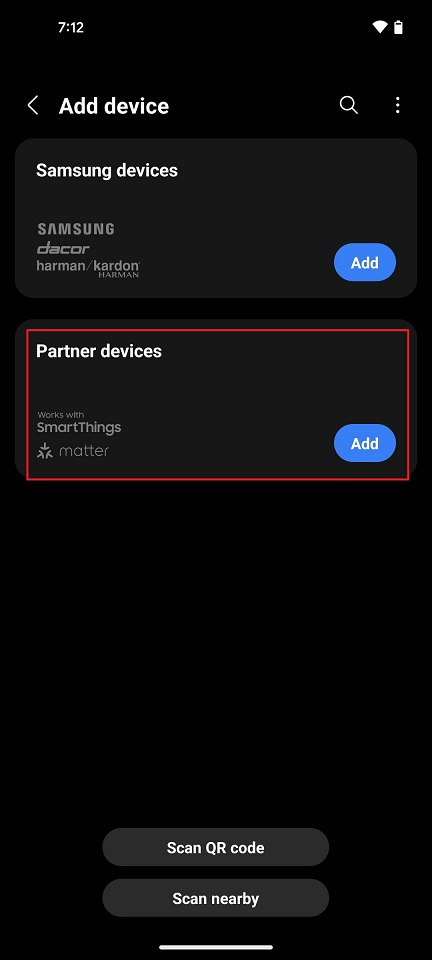
Through the smart things app scan the Application QR code to trigger commissioning.
After scanning QR code ,verify Commissioning is triggered by checking on the DUT logs.
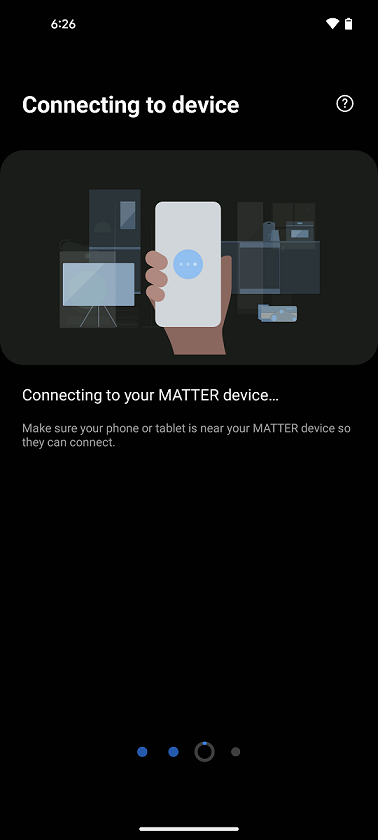
While commissioning at last step it will Register your device with Access Point.
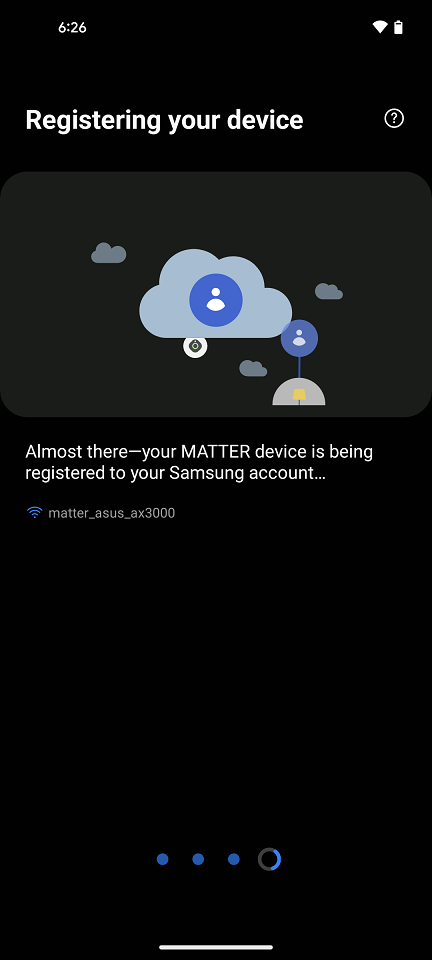
Once commissioning is success, verify Matter Application is added in one room of Samsung smart App and is in online mode.
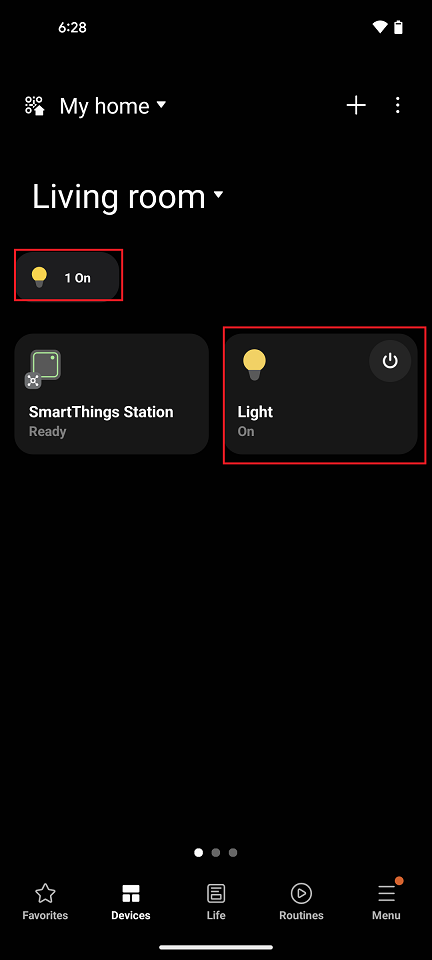
Send UI command from Smart thing app to control Matter Application.
For Example: Tap on Light UI to turn ON/OFF.
Control the Light via Samsung Smart Thing App
In the Samsung Smart Thing app, you will now be able to tap your light to turn it ON and OFF.
You will see the LED1 on your WSTK board turned on or off depending on the command you enter.
Note: Samsung Smart Thing won’t support voice control commands.
Deleting the Matter Application From Samsung Smart App
In order to remove the Matter Application from Samsung Smart things app go to Devices Section.
Long Press and Hold Matter Application and click on Remove.
If you want to add Matter Application again first factory reset the device and follow step 4 again.